People with all kinds of interests (be it décor, fashion, hair, makeup or technology and knowledge, etc.), come to Pinterest, and, most of them come there to shop. Around 90+ % of Pinterest users decide their purchases on the platform. People for discovering and saving ideas use Pinterest. More than 2 million product-pins are saved per day, and because of such a wide audience base, businesses use Pinterest for building awareness, highlighting products and increasing sales. Seeing this prominence, we thought to come up with a 5-Step Pinterest Tutorial that can guide those marketers who wish to use Pinterest Marketing for ensuring better branding and revenues.
Pinterest channelizes many potential sales for businesses and if stats are there to believe then more than 85% of pinners buy the same product whose pin they saw on Pinterest. Let us go through some interesting Pinterest facts-
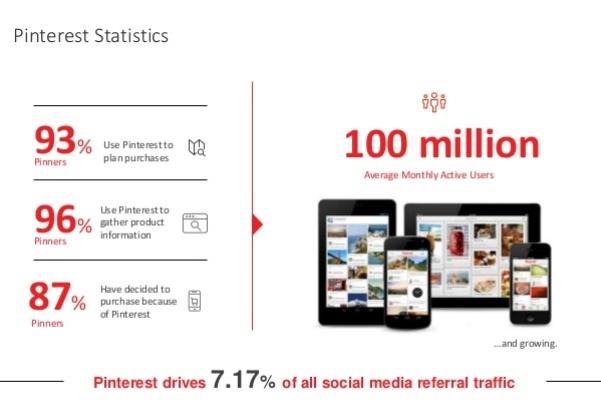
The best thing about Pinterest is, it incorporates ready and willing shoppers. Below given five steps of this Pinterest tutorial will help you target those shoppers in the most emphatic way possible.
So without any further ado, let us peep into those steps-
5-Step Pinterest Tutorial
1. Know How to Join Pinterest
The first step of this Pinterest Tutorial will help you understand how you can join Pinterest in three simple steps-
Sign Up
- You can directly head to Pinterest.com and join it just by your e-mail address
- You can also sign up directly via your Facebook and Gmail account
- When you Sign Up on Pinterest, you will also get the option to link to your Facebook, Twitter, Google+, Yahoo & Microsoft account
- Connecting your social networks will help you find your friends, acquaintances, favorite brands and blogs to follow on Pinterest
Create Your Profile
- Next thing that Pinterest Tutorial suggests is creating your Pinterest profile and making it impressive
- Going with a consistent username and profile pic that you already have on your Twitteror Instagram account is considered advisable
- This lets your followers find you quite easily on Pinterest
- You can also provide details about you in ‘About You’ section in your profile
Check Your Settings
- In Pinterest settings, you can set your notifications, home feed, security and apps settings
- You can turn on your Email notifications that will help you find new people to follow by seeing who comments, likes, or repins ideas that are related to your boards
- In security settings, you can enable two-factor authentication
2. Understand Pinterest Terminologies
To go further with your Pinterest marketing, it is very important to be aware of different Pinterest terminologies. Below given are some of those terms that Pinterest tutorial considers important-
Pinterest Pin
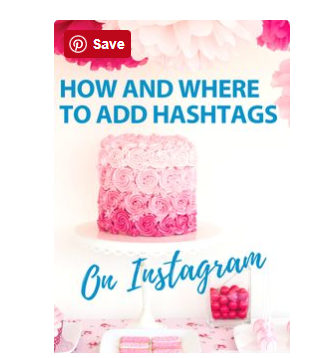
According to Pinterest Tutorial, a Pinterest Pin is a visual representation of a product or idea that you save for later use on a Pinterest board. Three elements of a Pinterest Pin are-
- An image
- A link (usually)
- A description
By clicking on a Pin, one can enlarge that to display the full image and related description. The second click on the same pin will take you to the link associated with the Pin (i.e. source page).
Pinterest Board
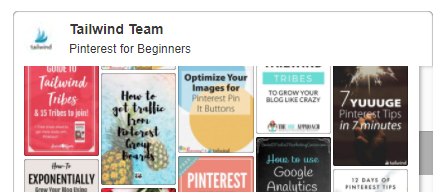
As per the definition suggested by Pinterest Tutorial, a Pinterest board is the accumulation of different individual Pinterest Pins. It helps you organize your ideas.
- A Pinner owns Pinterest Boards that can further be shared or pinned to other pinners as well
- Shared Pinterest Boars are called “group” boards that help marketers collaborate and get suggestions from friends, clients, business partners, etc.
- You can also opt for Secret Pinterest boards that allow you to let your Pins visible only to you and those with whom you share your Pinterest boards
- Secret Pinterest boards are considered best fit by Pinterest Tutorial for sharing reports, planning surprises, and other secret conversations
Pinterest Profile
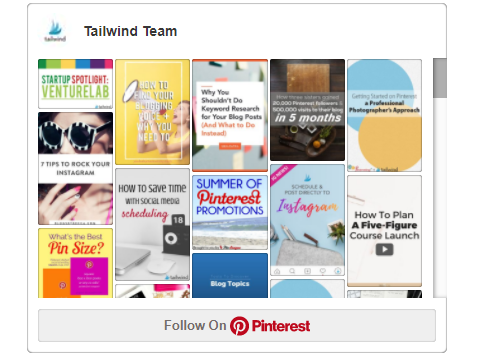
Pinterest Profile is responsible for holding all your Pinterest Pins, Pinterest boards, and all other settings. Details that your Pinterest Profile will include are-
- Your username that you set in the box given after www.pinterest.com/
- You can also provide your First Name and Surname or the business name that will appear in bold letters at the top of your profile
- You can also add “About You” and website URL in your Pinterest Profile, and making all this effective enough is considered inevitable by Pinterest Tutorial
3. Know different Types of Pinterest ads available for Pinterest Marketing
Pinterest Ads suggested by Pinterest Tutorial for Beginners are-
Promoted Pins
- These pins are those for whom you pay a fixed amount to promote them. This promotion lets more people see your Pin. Addition of the word ‘Promoted’ at the bottom of your pin will be done and that is the only thing, which differs Promoted Pins from regular pins
Promoted pins
- However, when anyone embeds your Promoted Pins on the Web or saves your Pinterest Ads to their Pinterest board, the created repins would be organic and the ‘Promoted’ label will not be included
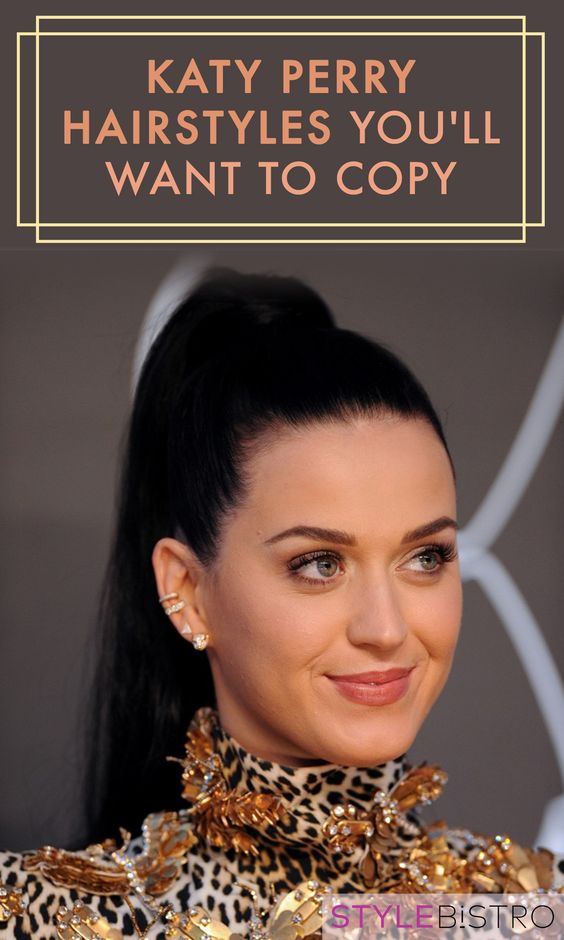
Promoted Video Pins
- Promoted Video Pins are those Promoted Pins that contain a video
- These pins play automatically and they appear in ‘More Like This’ section, search results and news feeds
One-tap Pins
- One-tap pins will take your users directly to your website
- This is quite helpful in immediate conversions
Promoted App Pins
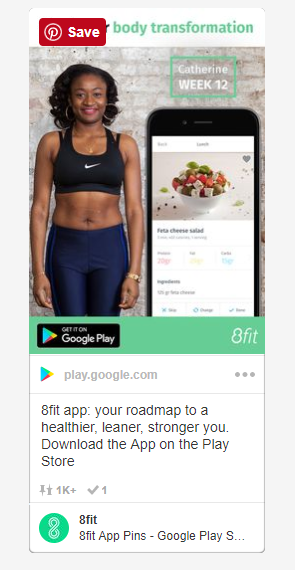
- Pinterest Tutorial advises these Pinterest Ads to promote your Applications on Pinterest
- You can offer an app icon along with an install button within your Pinterest ad that will let your pinners install your app immediately
Cinematic Pins
- Cinematic Pins include Pins with motion and these are quite similar to Promoted Video Pins
- These pins only show their motion when the user will scroll over them
4. How to advertise on Pinterest
Now you are ready to run your Pinterest Marketing campaign and the fourth step of this Pinterest Tutorial will take you through different steps involved in running an advertising campaign on Pinterest-
1. You need to create your Pinterest Business account
- Pinterest Business account allows you to place ads and it also aids you to see the analytics of your Pinterest Ad campaigns
- For creating business account on Pinterest, you need to log in with your existing Pinterest profile, click on the three dots at the top right most corner, and then in the menu that pops up, click on ‘Switch to Business’
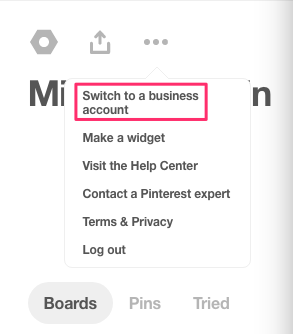
- By providing the details regarding your business name, business category, website, etc, you can create your Pinterest Business account
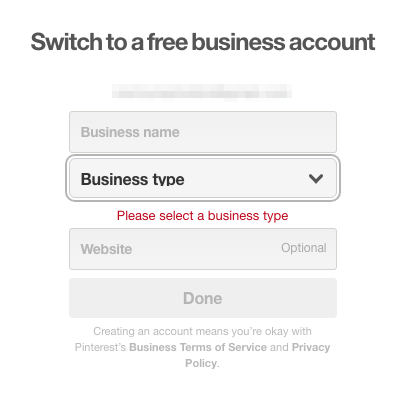
2. Create your Ad as per your advertising goals
- Pinterest allows you to create ad as per your business goal, so if you want to sell more products, encourage app downloads, or attract more traffic, you can find best-suited ad format
- Now, you need to tap on the red plus button and choose ‘create ad’
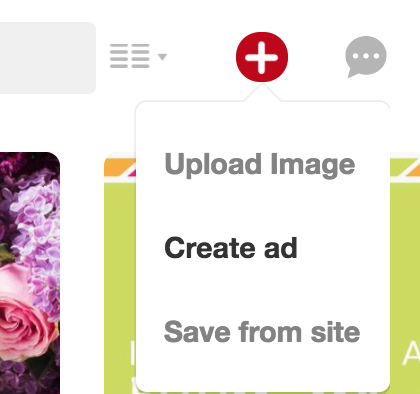
- Then you will see different campaign goals

- Choose one goal that suits the needs of your campaign, like in example, ‘boost engagement with your pins’ is selected
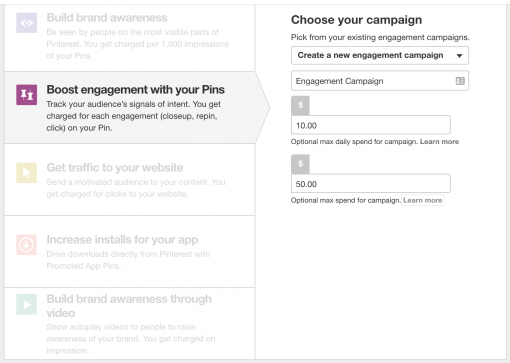
- Give your ad group a name, set ad group budget and give the start and end dates
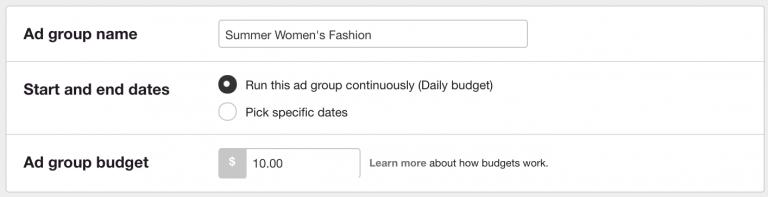
3. Create your audience and target them
- Next step that Pinterest Tutorial for beginners suggests is creating your audience by using below given Pinterest Targeting options
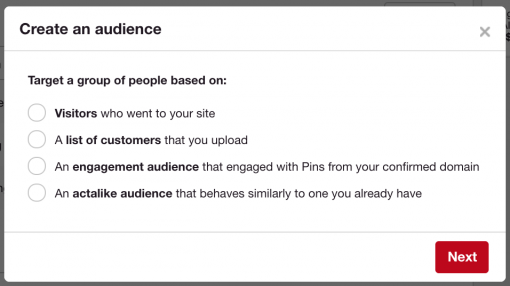
- You can also create your own kind of audiences by leaving the ‘Your Audiences’ tab blank and moving on to ‘Interests’, where you can choose the things that your audiences would like to see. In below-given example, things related to ‘Women’s Fashion’ are shown-
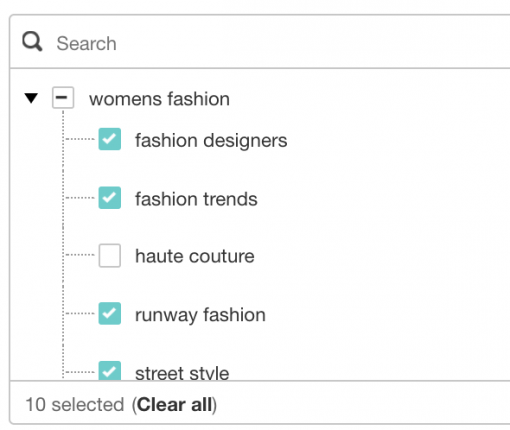
- Now you can search for the keywords related to your business. You can easily find the suggestions related to your business like in the example given below, different suggestions related to ‘shorts’ are given-
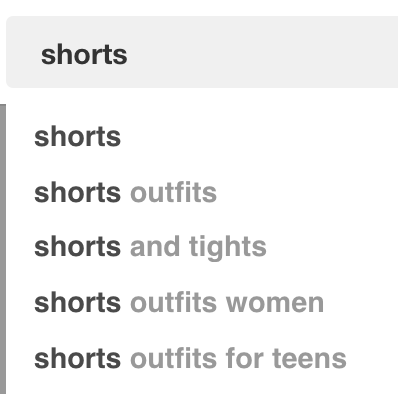
- Pinterest suggests keywords for you in its ad builder and you only need to click on them and add them to your campaign
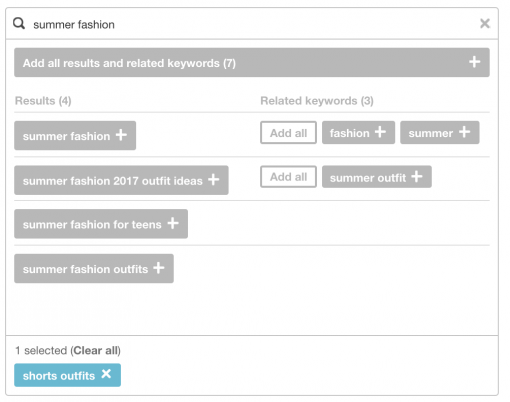
- Pinterest gives you option to “Add all results,” and you should do this to make your ad campaign be more result-driven
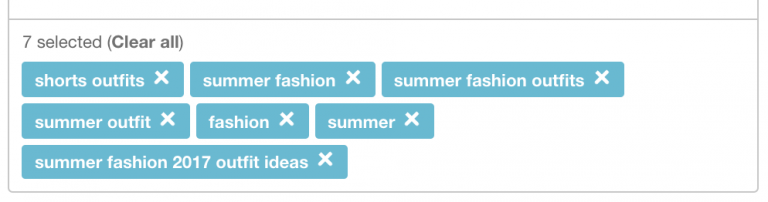
- Now, you can also choose the location, language, devices, and genders you want your Pinterest Ad to target
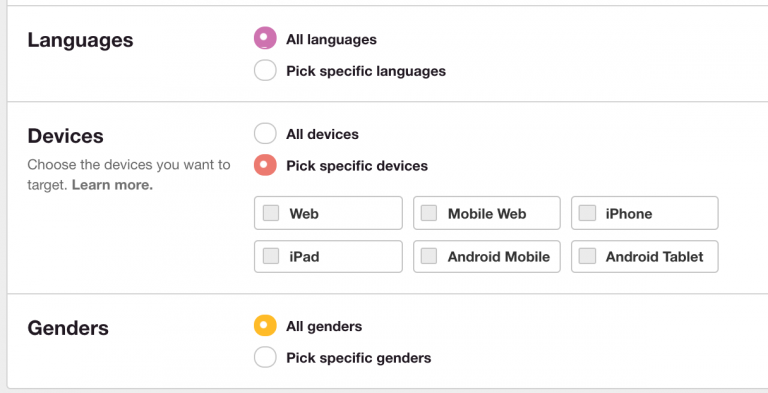
4. Set the budget for your Pinterest Ad Campaign
- Next step suggested by Pinterest Tutorial is setting up the budget for your Pinterest Ad Campaign. You can easily do this as per the maximum Cost per Engagement (CPE) bid amount suggested by Pinterest

- You can change the budget amount anytime when you wish to do so
5. Pick the Pin you want to Promote
- You can promote those pins that are already added to your public board
- On ‘Pick a Pin’ screen, you can find filters that will guide you in choosing those pins that are already working well for your business
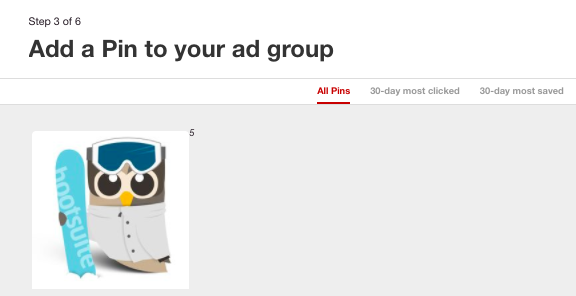
- On next screen, you will find ‘Add Pin Details’ option that will let you give a name to your promoted Pin, plus, you can also give a destination URL to your promoted pin
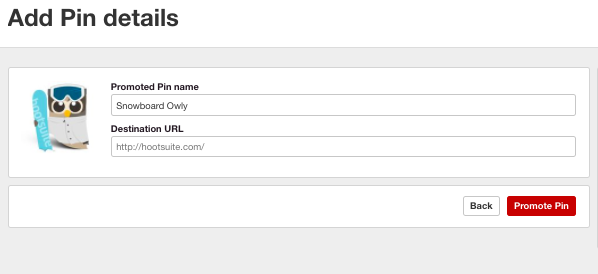
5. Go through Pinterest Tutorial for Analytics
Pinterest incorporates its own analytics and reporting dashboard that every marketer should comprehend, suggests the Pinterest Tutorial. Follow below-given steps to track the performance of your Pinterest Ad campaigns-
- You only need to click on Analytics button given on your Pinterest profile
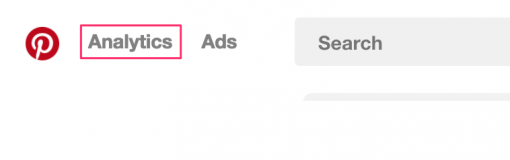
- Now click on ‘Ads’ and select ‘Conversion Tracking’
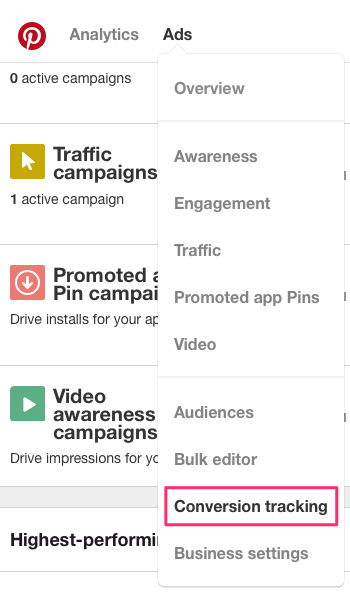
- Click on “Create a Pinterest tag”
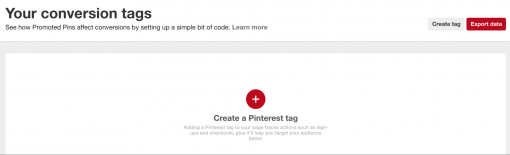
- Name your tag and click, “Generate code”
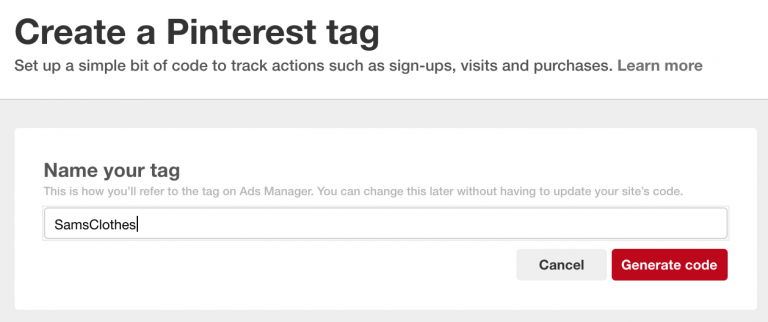
- This will provide you your unique Pinterest tracking code, copy it and enter it in the <head> section of your website. Find the guide here to understand how to add tracking code
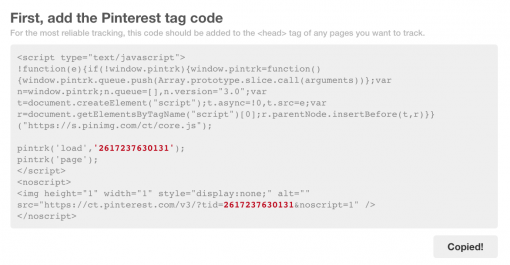
- Once the code is added, it will help you track specific actions on your site such as adding a product to the cart, signing up for emails, checking out, viewing a category, etc.
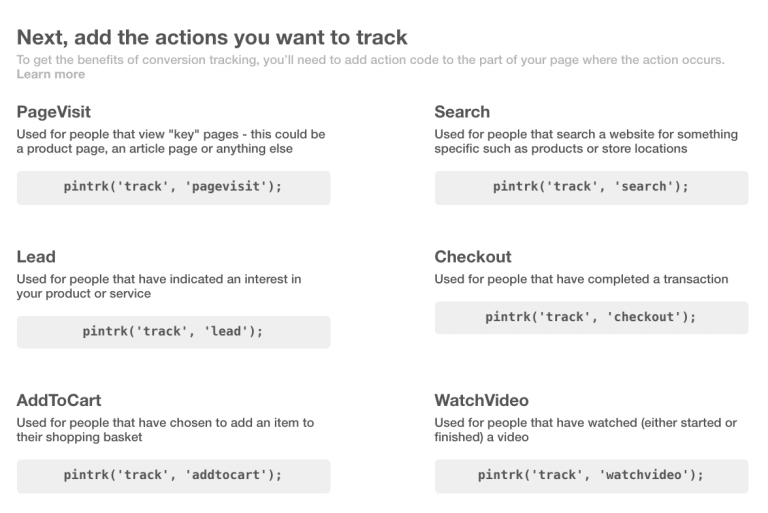
Conclusion
Pinterest is a sales machine and you can easily convert your pinners or Pinterest users into your buyers by going through the previously mentioned five steps of this Pinterest Tutorial.
In case you want to master how to use Pinterest for marketing, Pinterest Tutorial of Social Media Marketing Course would be the best fit for you.
What are your Pinterest Advertising goals? Share your thoughts in comments.
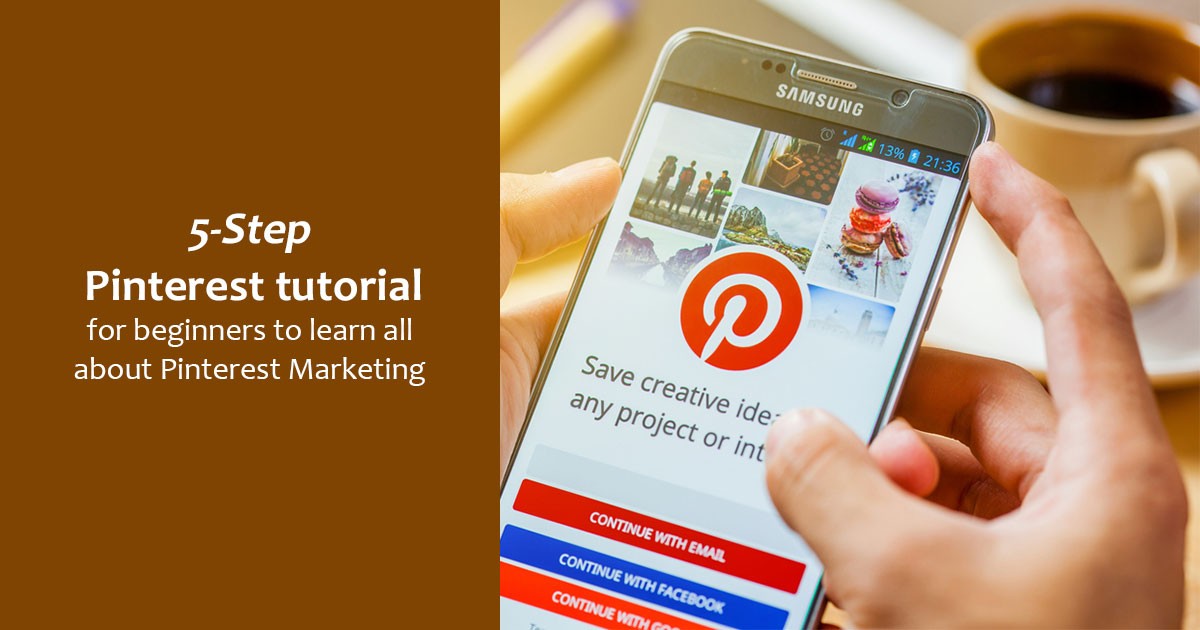
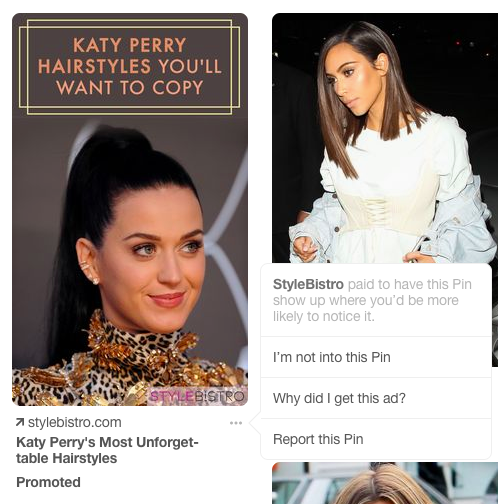
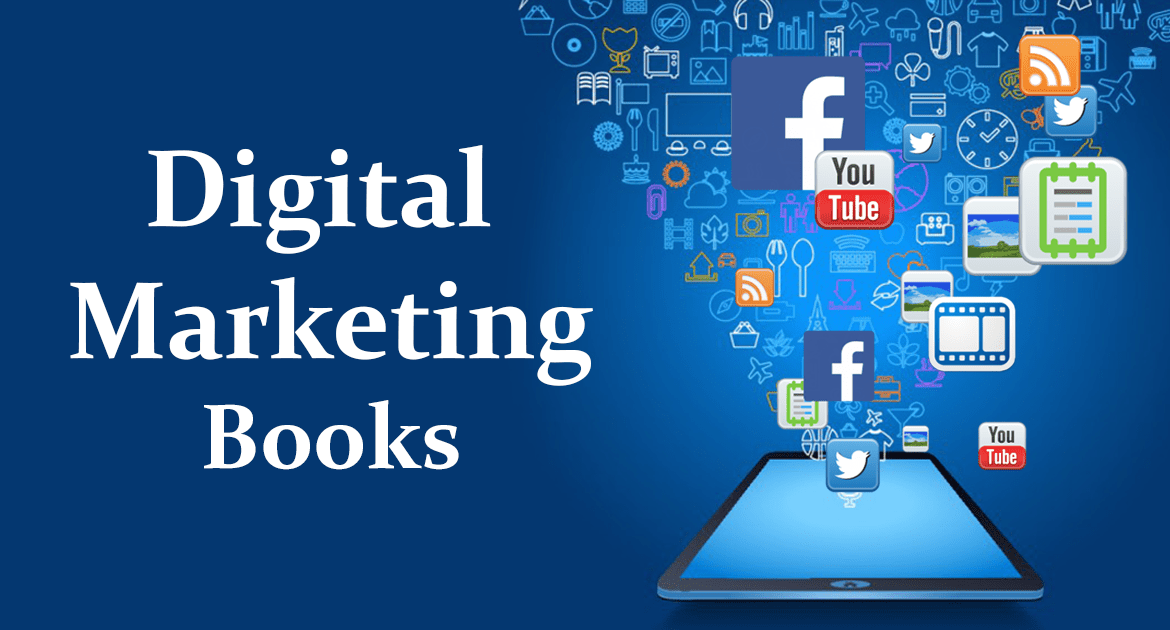







I have been searching all over the internet for ways to learn and earn from pinterest.